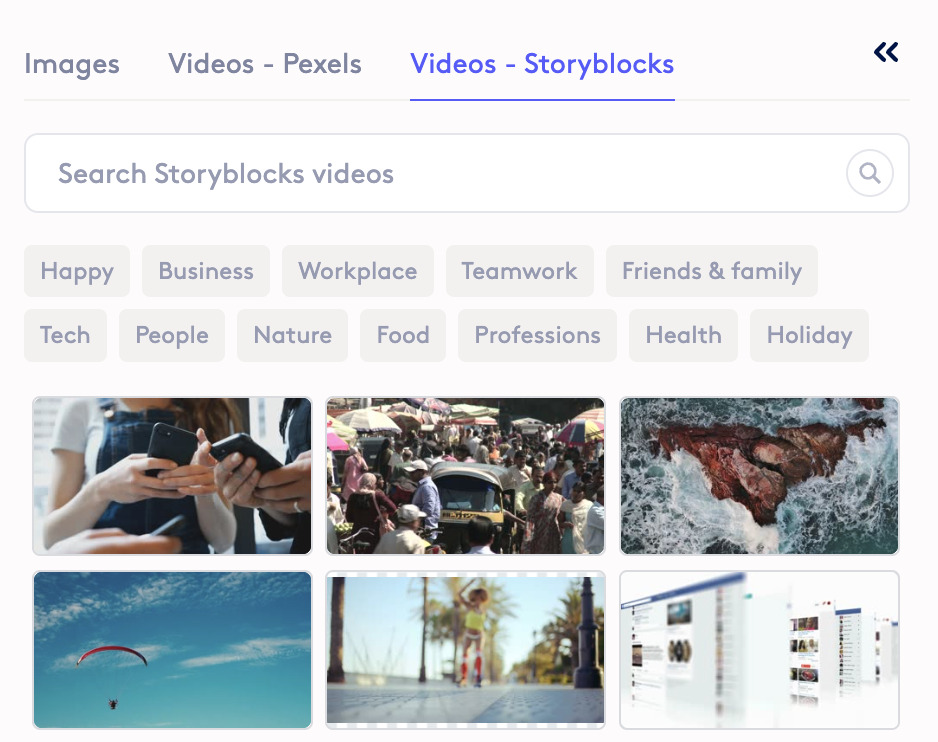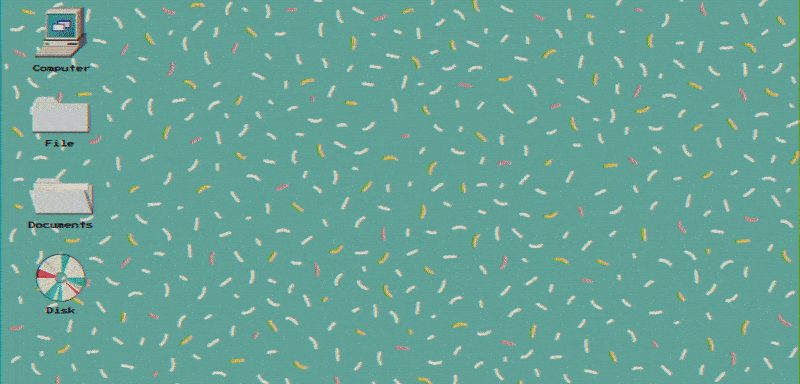August 2024
Favorite your favorite assets via the right-click menu
Keep your favorite assets easy to access by adding them to your personal or team favorites. Right click on any asset, then click Add to favorites — save to My Favorites (only you can see these) or Team Favorites (for your whole team).
Find your fonts faster
We’ve made it easier to find the font you’re looking for with improved font search functions. Search for a font or scroll through your recently used or popular font favorites.
Easily loop animations and videos
Hit the Looping toggle to easily loop videos and animations.
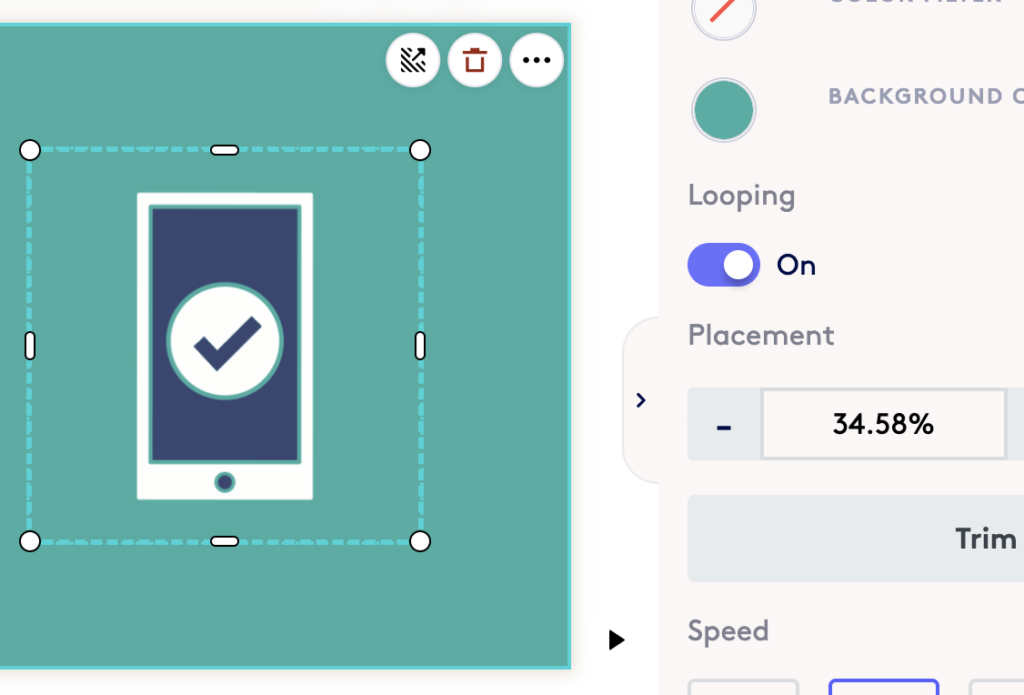
Create an AI video in your language
We’ve updated our AI-powered Video Assistant (AVA) to deliver AI-generated videos in the language you used when creating the video prompt.
If you answered AVA’s questions in French, AVA will generate your video in French.
Search for content from the Content Bar
Not sure exactly what you’re looking for? Search all of Biteable’s content directly from the Content Bar (that’s the sidebar to the left of the editor).
Enter any keyword to see all relevant content, animations, stock, and more.
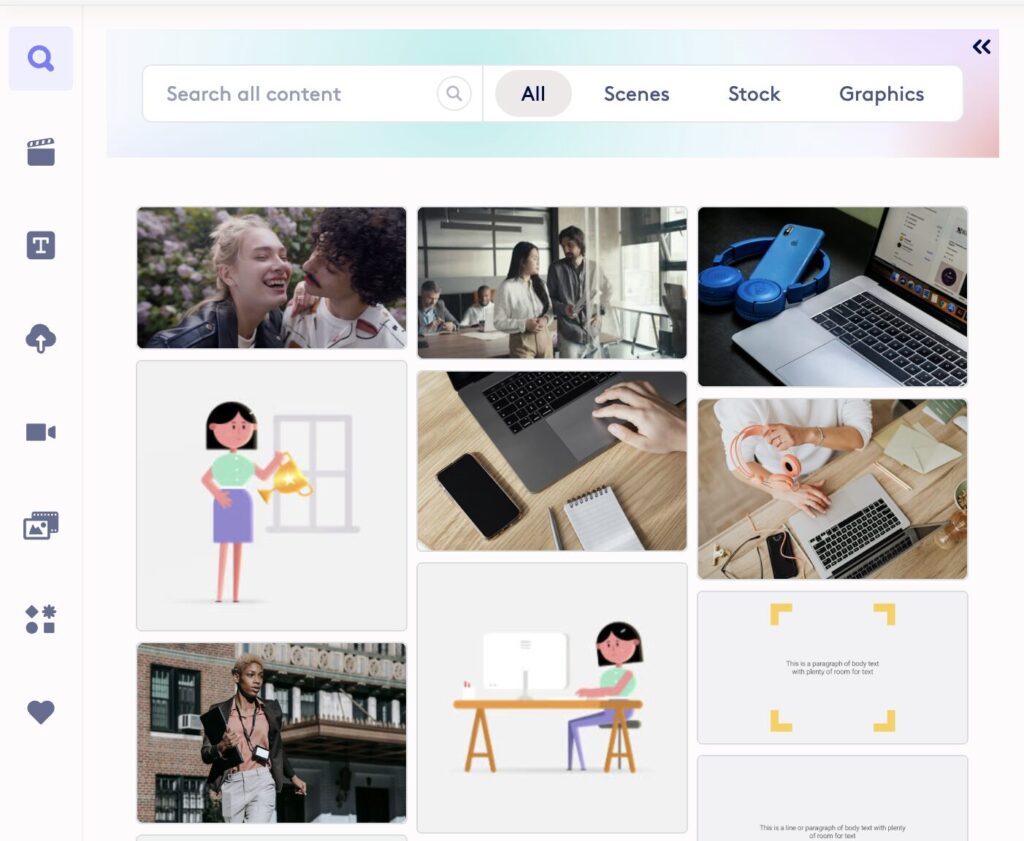
Styles now available in mobile + social size
We’re expanding our styles to be available in every video size. Easily create a video optimized for Instagram, LinkedIn, or mobile viewing.
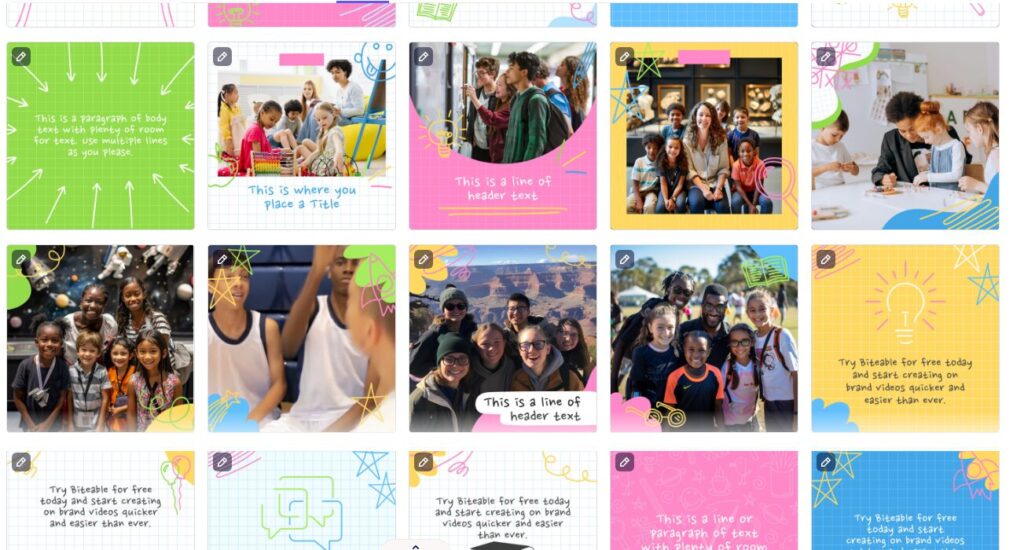
July 2024
A new style of scenes for the trades
Electricians, plumbers, and handymen, this one’s for you. Meet our newest style of scenes designed for the trades.
Find our newest style via Scenes > Styles > Trade.
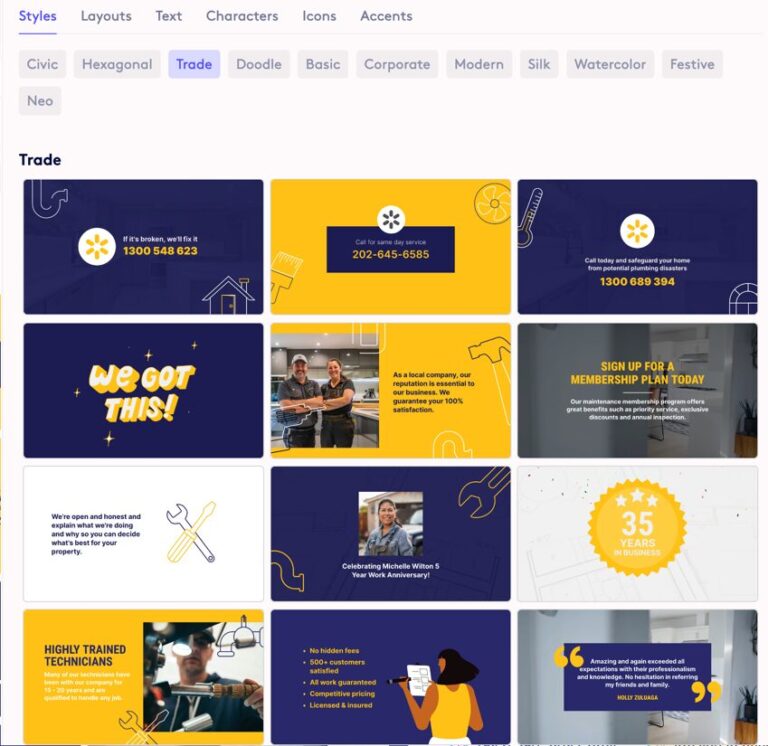
Rotate images in the editor
You can now place every image justttt right with the ability to rotate images in the editor.
Animated emojis
New this month, we’ve added over two dozen new animated emjois to our content library! These lively and expressive emojis are perfect for adding a fun and dynamic touch to your videos. You can even change the color of the 💯 emoji!
Find them in Biteable by going to Graphics > Icons > Emojis.
June 2024
SVGs are enabled in Biteable
We’ve unlocked a whole new world of content capabilities with the ability to upload SVGs.
Turn auto-ducking on or off
We’ve added the ability to turn auto-ducking on or off when you have a voice-over track and a soundtrack in your Biteable video.
Ducking, or lowering the soundtrack volume when a voice-over track is present, is on by default, but you can now disable it if you wish.
May 2024
A new 'Doodle' style of scenes
Educate, engage, and entertain with our newest style, Doodle. Pick your favorite layouts to build a video out of these fun and colorful scenes in seconds.
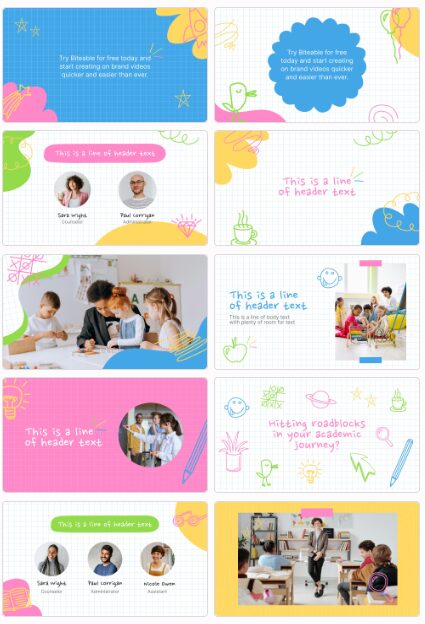
Burned-in closed captions
You can now choose to download your video with embedded captions, or keep the caption file separate to upload to other platforms.
Speed and stability improvements
We’ve been busy behind the scenes fine-tuning Biteable to make your video creation experience faster and smoother.

April 2024
Universal content search
We’ve launched a new Discover page within the Biteable editor that allows you to search for and find content across stock images, stock video, scenes, and graphics elements.
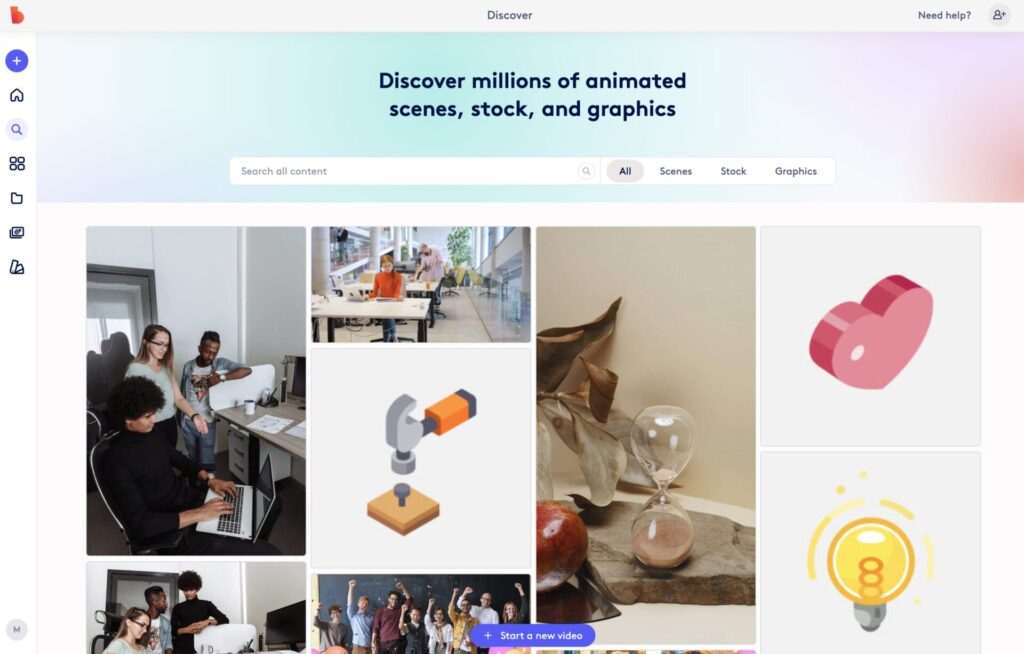
Reorder layers
The Layers panel has been updated allowing you to reorder layers to your heart’s content.
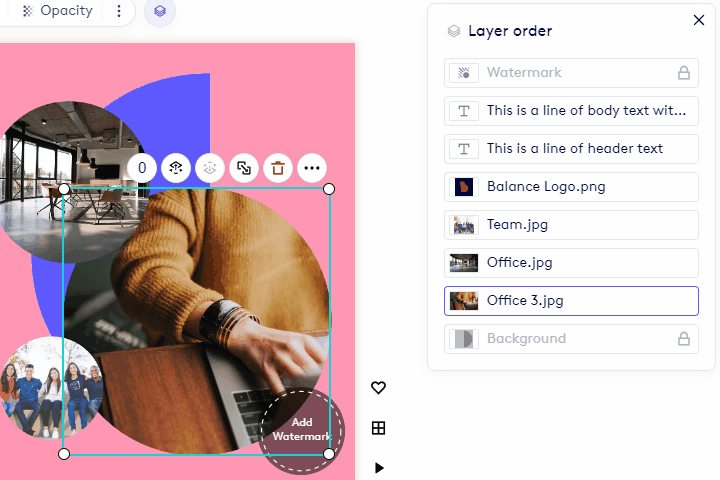
March 2024
See all your layers in one place
Struggling to keep track of all your video’s layers? See them all in one place with the new layers panel.
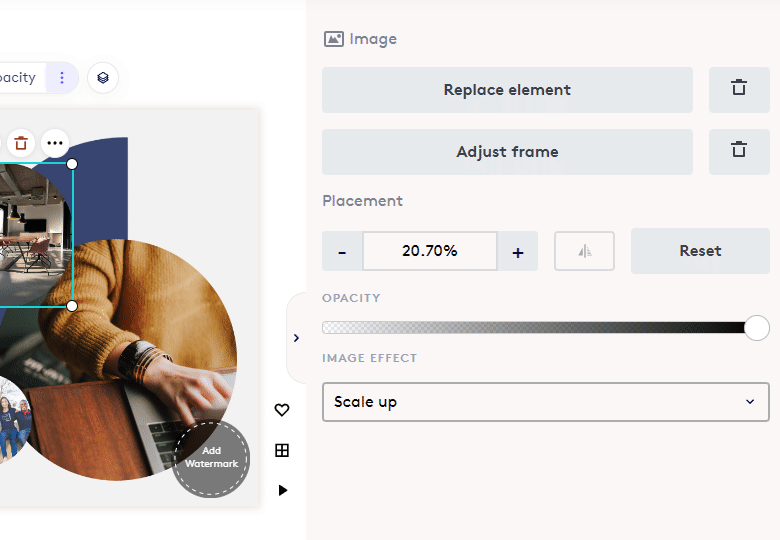
Add a little magic with these new effects
Our new video effects are a little extra magic. Use them to add some sparkle to any video.
Search for anything, discover everything
Discover scenes, stock, and graphics all in one place — the new Discover tab. Search for a keyword to discover every relevant asset in the Biteable library.
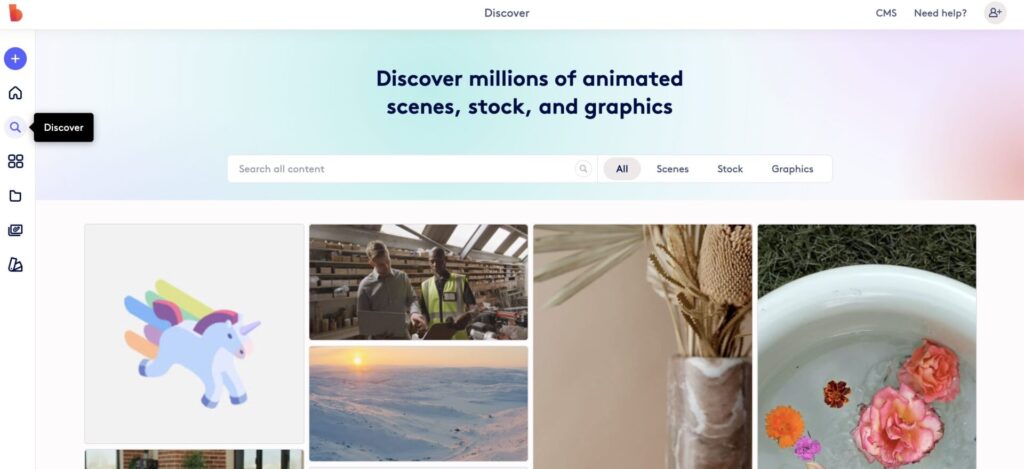
Two seamless ways to edit
Timeline not your thing? No worries! Use our new and improved scene station to easily add, delete, and rearrange scenes — click the arrow to expand the scene station and edit your text.
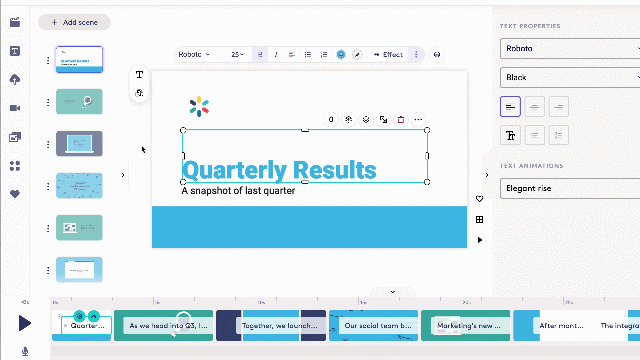
February 2024
Search for graphics and animations
Level up your creative workflow! We’re excited to unveil a brand new search function within the Biteable content library. Now, finding the perfect graphics and animations is faster and easier than ever.
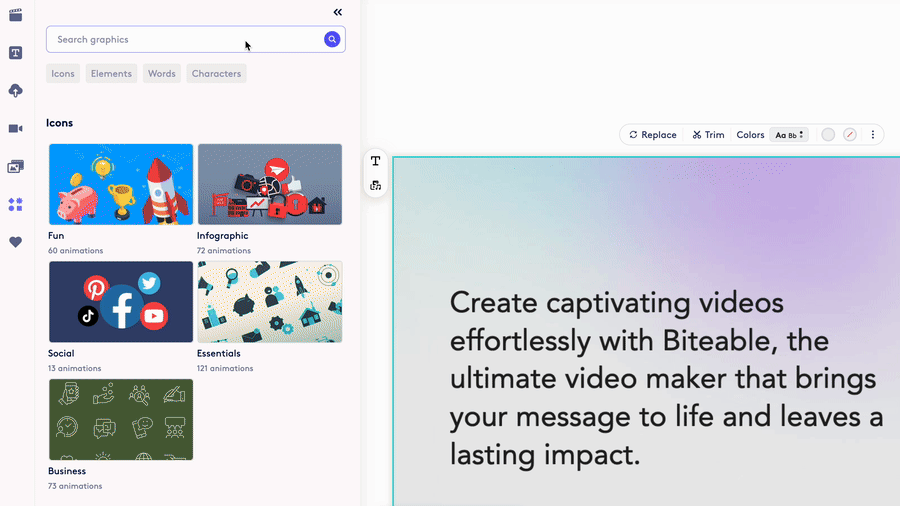
Search within your projects
Introducing Project Search in Biteable! Now, finding files and folders is a breeze. Just type what you’re looking for, and boom! Project Search scours your project files and folders, and displays the search results instantly.
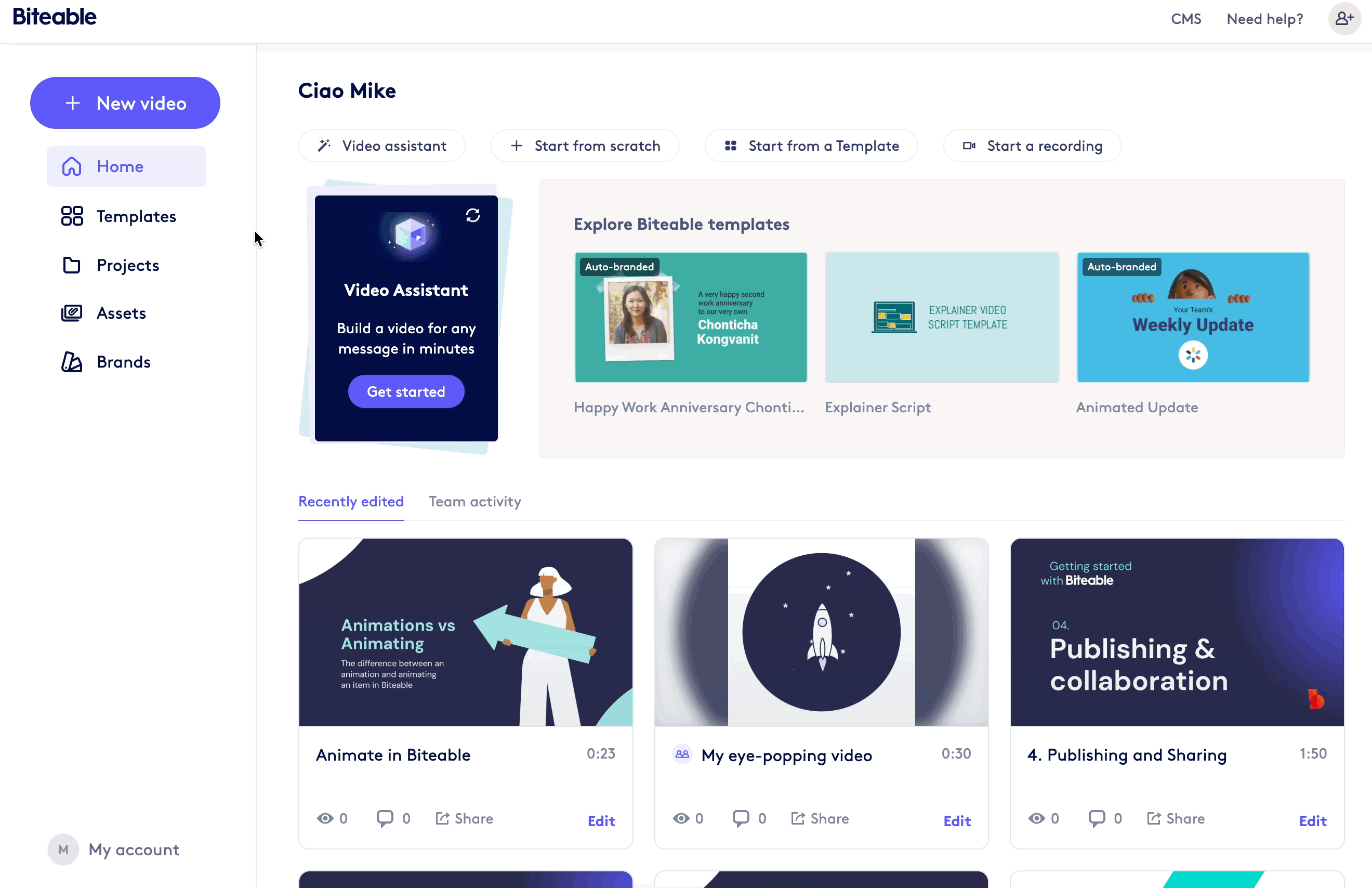
Edit timing improvements
We’ve improved the experience of editing the duration of video elements including uploaded videos, stock videos, and non-looping animations. If the duration of the element is increased, users will see where a still frame will be rendered.
Drag and drop improvements
When dragging and dropping content from the Content Library to the timeline, users will see a target indicating where the content will be added.
New smoke and dust effects
Seven new motion effects have been added to the Biteable effect library. You’ll find these new smoke and dust effects under Graphics > Effects. Use them to emphasize transitions and reveals of images and text.
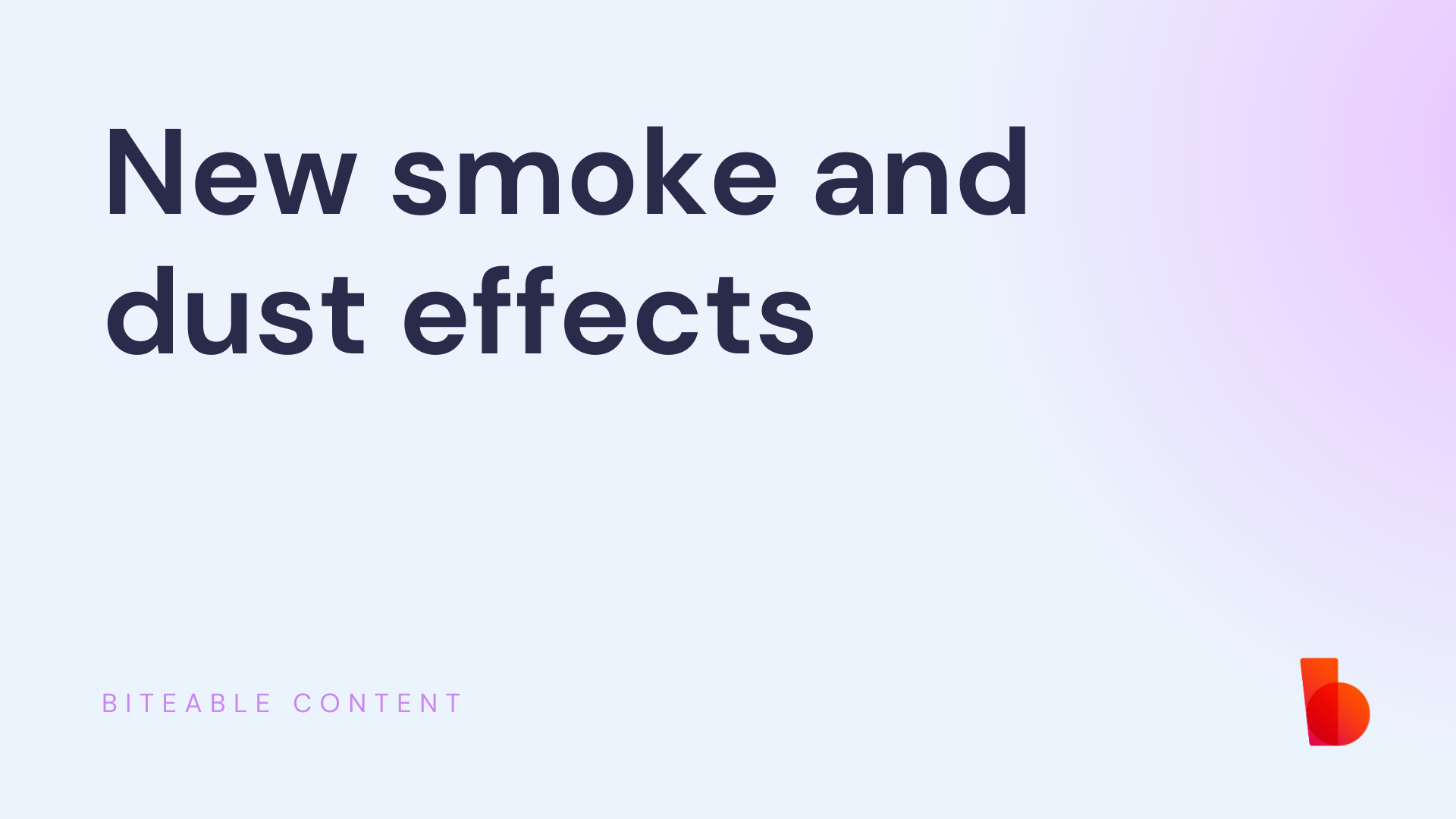
New keyboard shortcut to flip elements
Use the Shift-H keyboard shortcut to flip non-text elements. horizontally.
January 2024
Drag and drop content to the Biteable timeline to create a scene
You can now create a new scene in your Biteable project by simply dragging and dropping content from the Content Bar directly into the editing timeline.
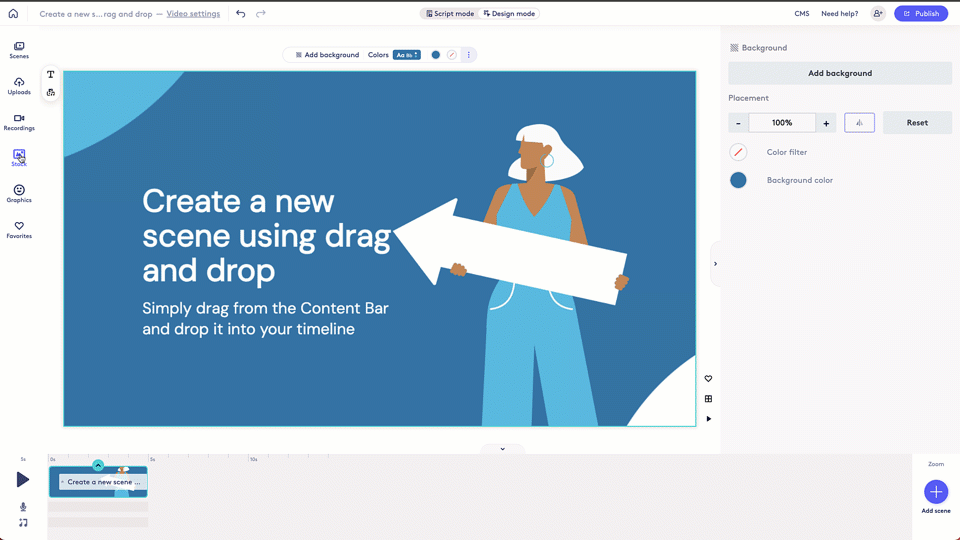
See start and stop timestamps in the Edit timing and Trim video dialogs
Biteable now displays the start and end timestamps when hovering over the ends of a clip in the “Edit timing” and “Trim video” dialogs. Previously, you had to start dragging one end of a clip by the handles in order to see the timestamp.
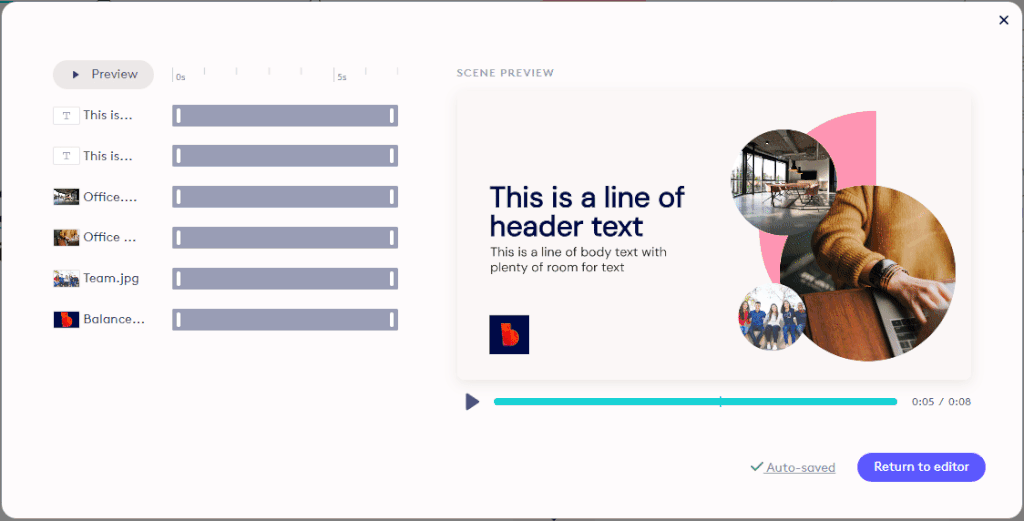
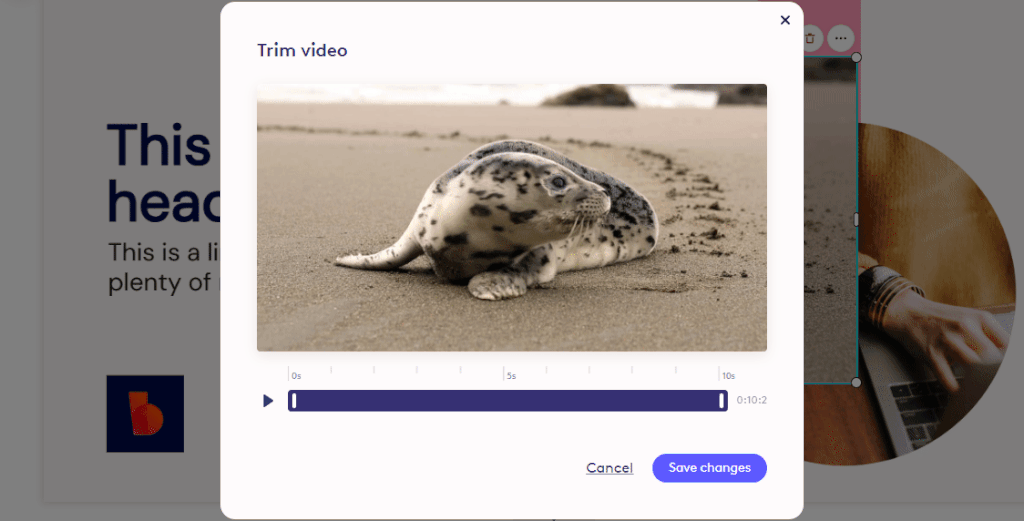
New shortcuts for duplicate and moving elements forward and backward
New keyboard shortcuts have been added to duplicate an element and to move an element forward or backward.
- Duplicate shortcut: Ctrl+D (Windows) or Cmd+D (macOS)
- Move element forward: Ctrl+] (Windows) or Cmd+] (macOS)
- Move element backward: Ctrl+[ (Windows) or Cmd+[ (macOS)
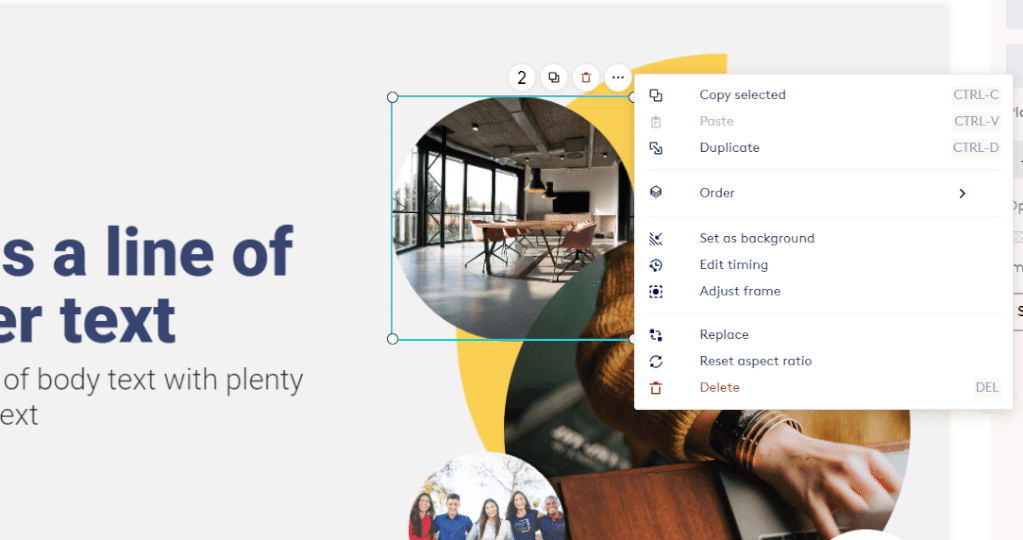
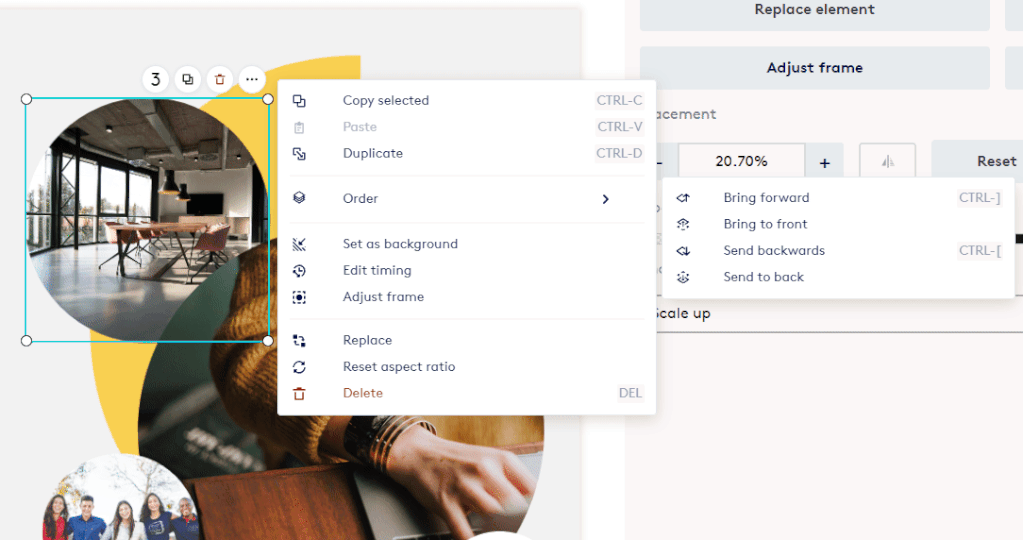
Support for Arabic and Hebrew Languages
We’ve added support for right to left languages — specifically Arabic and Hebrew — in Biteable.
New fun frames for your footage
If you’ve ever wanted to share a video message from a rocket in space, now’s your chance. We’ve released a new batch of fun and friendly frames for your images and footage.
Find frames via Scenes > Layouts > Frames.
A new look for the publish page
Our publish page had a makeover. It’s now easier than ever to rename your video before publishing, or choose to hide the title of your video from view.
We’ve also made the publish page a more mobile-friendly experience. Biteable still works best from a desktop, though!
December 2023
A dynamic toolbar for easier editing
Find everything you need all in one place with our new toolbar. Access all of your scene customization tools in one spot for an easier, more intuitive editing experience.
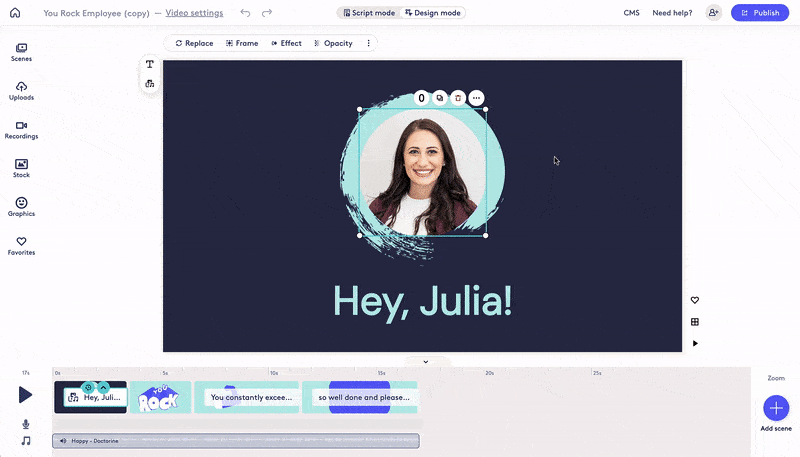
New text-to-speech voices
Leave the voice-over work to the pros — our AI text-to-speech voices. Now also available in Dutch, plus new English and French options to pick from.
Civic scene styles
Add some pizzazz to your corporate-friendly videos with our new Style, Civic. Build a video from Civic scenes for a stylish, consistent video with none of the design work.
Find Civic via Scenes > Styles > Civic
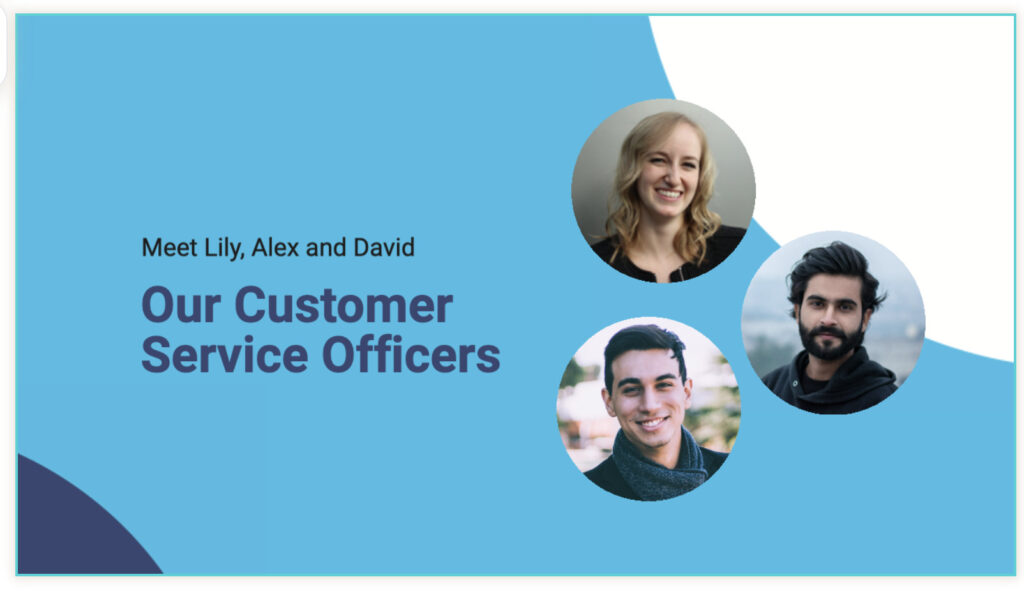
Control your screen with a collapsible timeline
You now have more control over the way your screen looks while you’re editing. Close your timeline to increase the size of your canvas for a cleaner editing experience, and open it back up to navigate between scenes and access all editing capabilities.
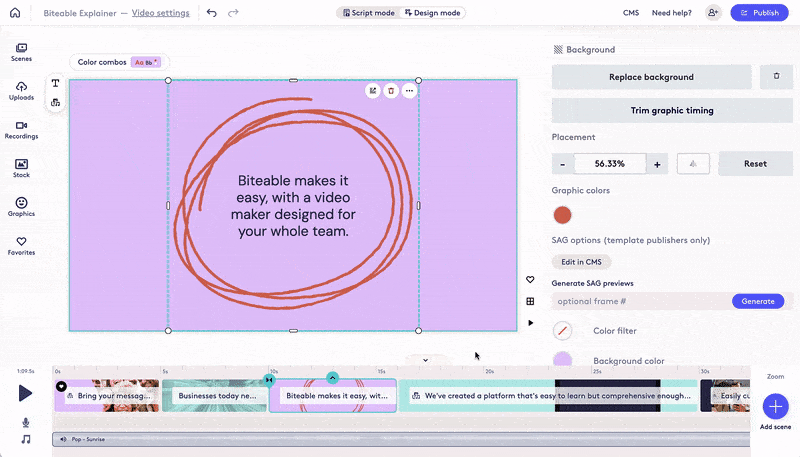
Auto-ducking for voice-overs
Don’t let music steal your spotlight. Biteable now automatically reduces the volume level of other soundtracks when a voice-over is added.
November 2023
Nudge elements around the canvas with arrow keys
Need to move something justtttt a touch to the left? You can now nudge elements in tiny increments using the arrow keys on your keyboard.
Caption editing now available
So you’ve added closed captions to your Biteable video, but you need to make some edits. You can now make two types of edits to your Biteable closed captions.
First, you can edit an existing closed caption. This comes in handy when the transcription incorrectly interprets one word for another.
Second, you can delete a caption if you don’t want it to appear at all.
Add to Favorites from Content Bar
It is now easier than ever to add stock images, stock videos, graphics and scenes to your list of Favorites from the Content Bar. Simply place your mouse cursor over the item you want to favorite and then click the heart icon in the upper right corner to add it to your Favorites.
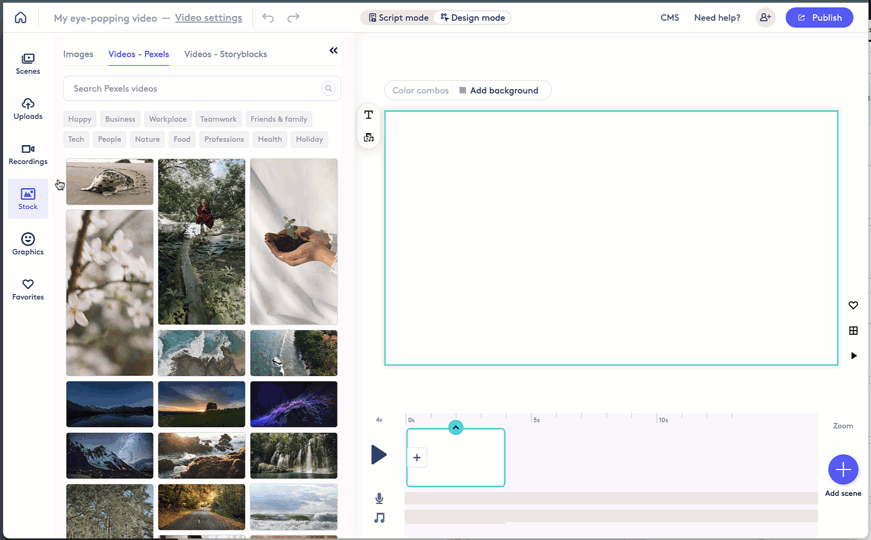
October 2023
New Snow and Film effects
Jazz up your Brrrrand with some holiday snow! The new snow effect can be placed over anything in Biteable including animations and stock photo or video footage. A new old film effect has been added to give your video that analog feel when you need it. You can find both of these effects the Content Bar under Graphics > Effects.
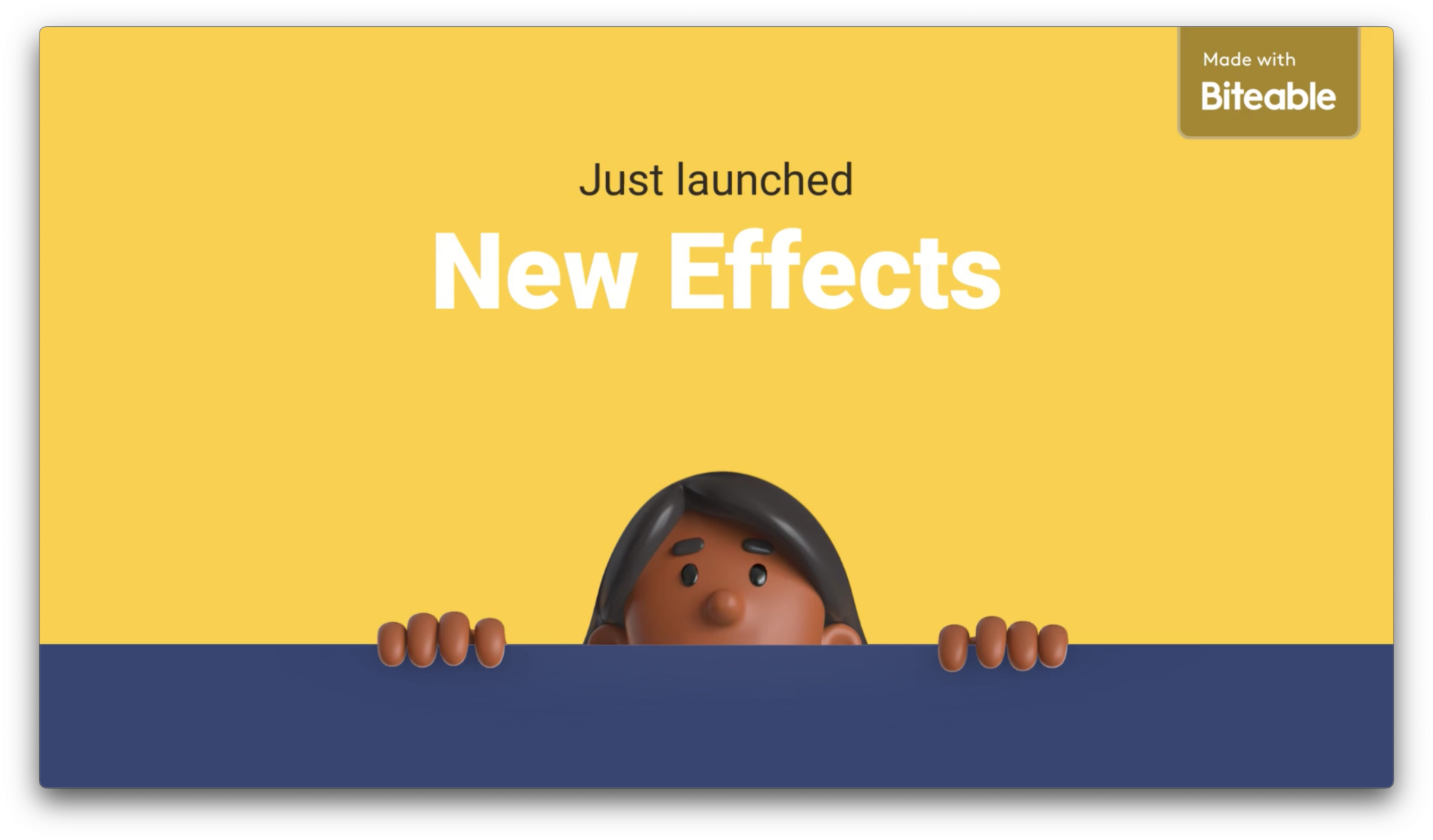
Confetti effects
With just a few clicks, you can turn any Biteable scene into a party with some amazing confetti animations. You’ll find seven different confetti effects to choose from in the Content Bar under Elements > Effects.
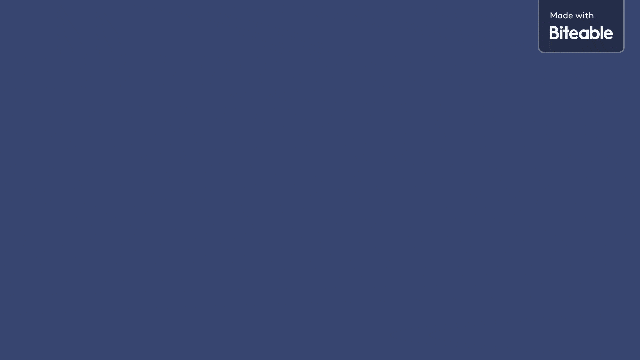
Sparkles effects
Add some glimmer to your scenes with just a couple of clicks. Sparkle animations are now available in Biteable. Just go to the Content Bar > Elements > Highlights to add sparkle elements to your videos.
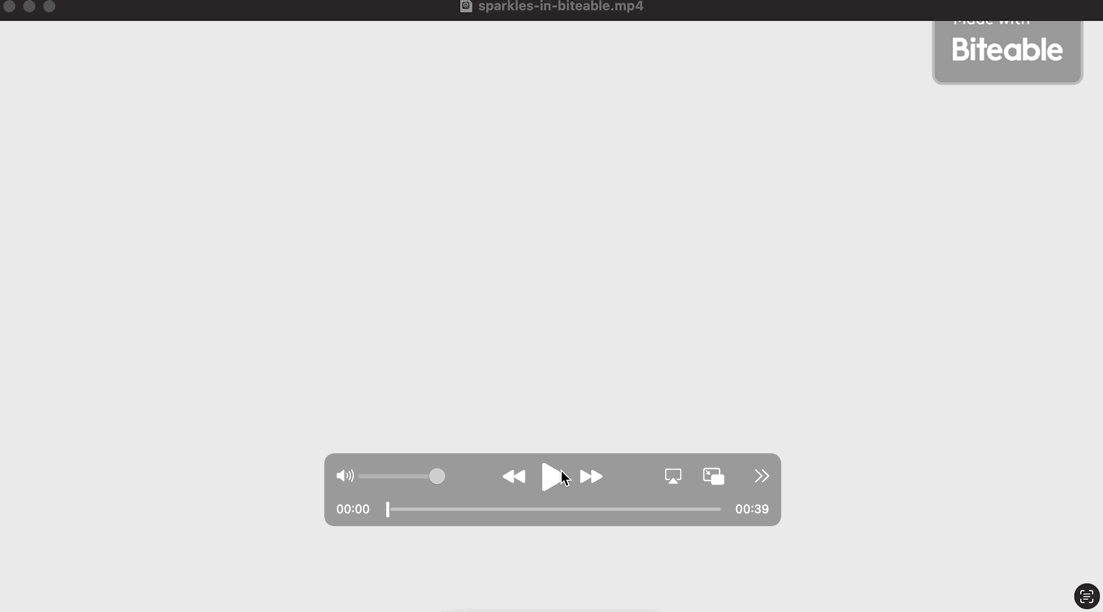
Copy and paste text
You can now copy and paste text blocks within the same scene as well as copy and paste blocks of text between different scenes. This makes building a video where you want the same text to appear on multiple scenes much easier. Text blocks retain their formatting when pasting them to keep your design consistent from one scene to the next.
Pexels and Storyblocks videos
The Biteable Content Bar just keeps getting better and better. From within the Content Bar, you can now browse and search for stock videos from Pexels and Storyblocks.
Delete keyboard shortcut
For those times when clicking the trash can icon to delete an element was just too time consuming, you can now select an element and click the Delete key on your keyboard to delete the selected element.
New animated highlight elements
A new set of animated highlights are now available. You’ll find them in the Content Bar under Elements > Highlights. These are particularly useful when you want to highlight a key word or phrase.
September 2023
Updated 9:16 and 1:1 formats
In addition to 16:9, we’ve added support for 9:16 and 1:1 video formats for our style sets.
16 new animated arrows to highlight your message
We’ve published 16 new arrows that can be used in a wide variety of situations in your videos. From animated arrows with loops to traditional compact arrows, you can use these new elements to capture your viewer’s attention.
Right-click and Copy-and-paste
From the people who brought you the first AI video maker of its kind, get ready for two groundbreaking*, trail-blazing* new features:
✨Copy and paste✨ and a ✨right-click menu✨
New music filters: Genre and Duration
Finding the perfect soundtrack just got easier. We’ve added two new filters to find a music soundtrack by Genre and Duration. Choose from genres such as Chill, Cinematic, Classical, Corporate, Country, Electronic, Funk, Happy, Holiday, Indie Folk, Jazz, Pop, Quirky, Rock, Thoughtful, and World Music.
New Style: Celebration
We have added a new style called “Celebration”. You can find it in the Style section of Add Scene.
More voices to choose from
There are now more 20 different voices to choose from including additional accent and language varieties when using the Voice Over with Text-to-speech feature in Biteable.
119 new audio tracks
We’ve added 119 new audio tracks for all users. Choose the right sound every time with Biteable’s one-of-a-kind library.
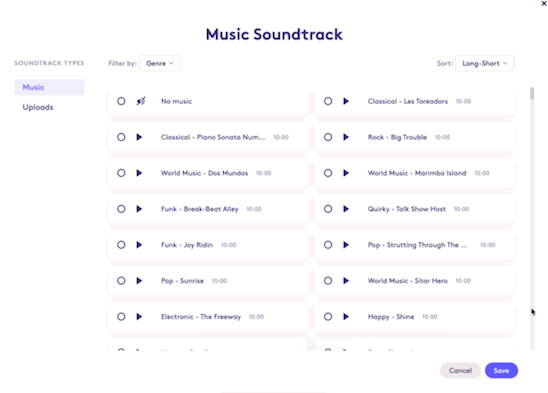
August 2023
Customized element timing
You can now customize the timing of when animated elements appear and leave each scene. Simply click on the block settings for a scene and then click “Edit timing” to adjust the timing of each element on the scene.
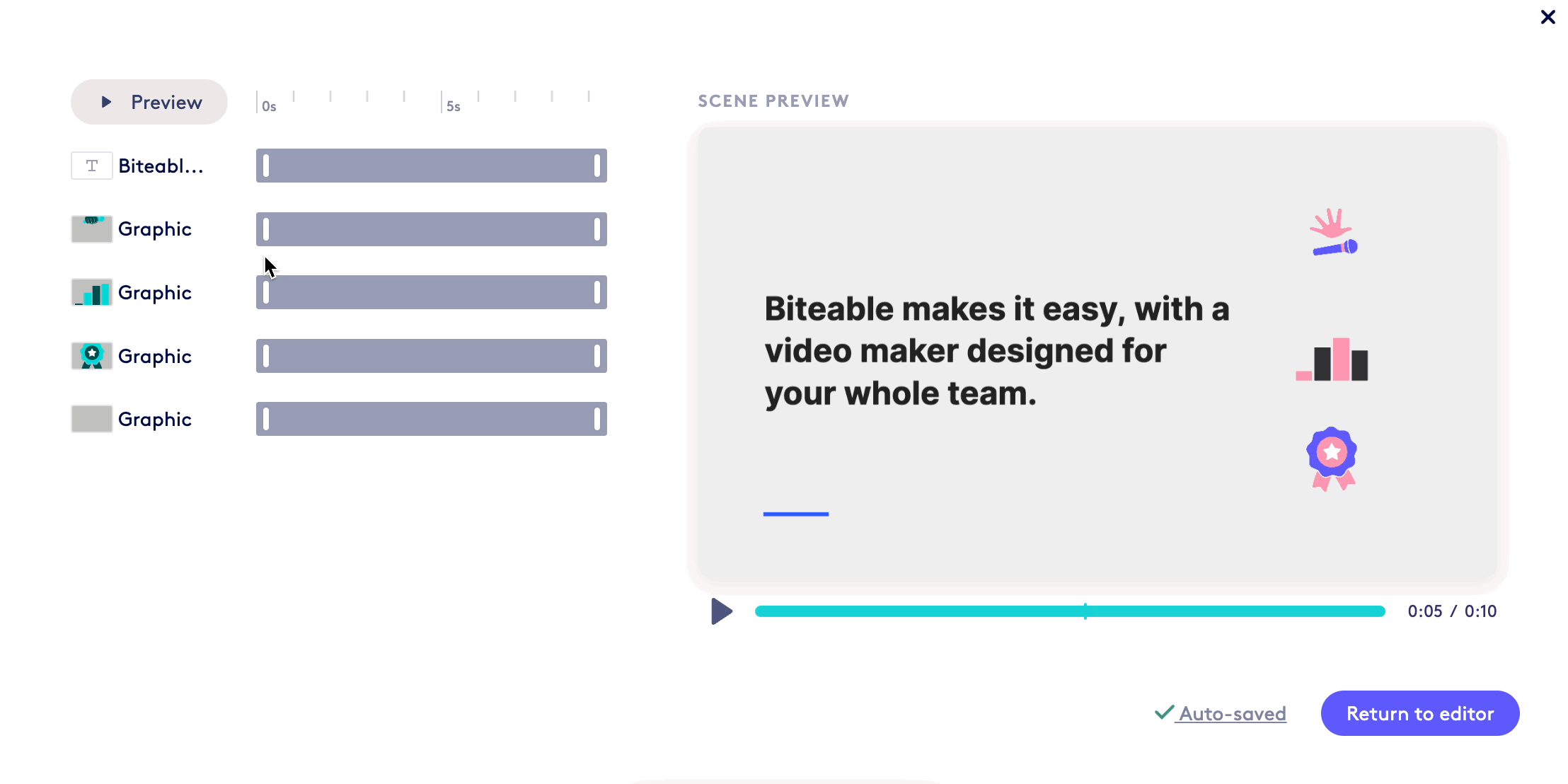
Add a voice-over with text-to-speech
Users on a Premium plan can now add a voice-over with text-to-speech. Choose from a range of voices and accents for easy, instant voice-overs.
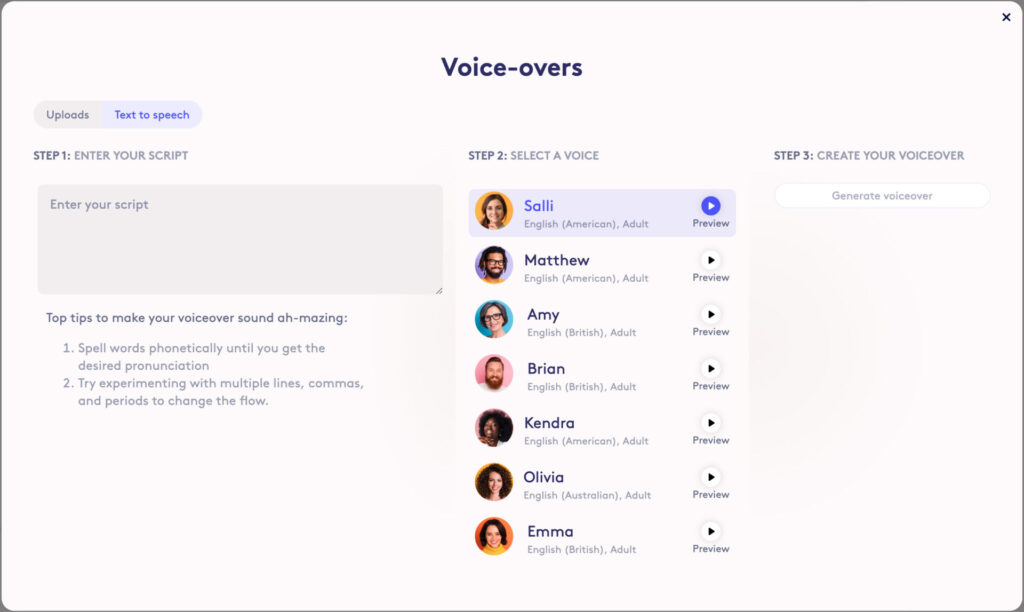
July 2023
Create mobile-friendly videos with AVA
You can now choose your aspect ratio when creating a video with AVA. Select from your standard 16:9 (horizontal), and mobile-friendly sizes like 9:16 (portrait), and 1:1 (square).
Easily add content with the Content Bar
Add content to your video without leaving the timeline. The Content Bar gives you quick access to uploads, stock libraries, recordings and recording requests, and animations.
Frames for video uploads
You can now add frames to any video on your canvas. Select your video, then click “Add frame” in the side menu.
June 2023
Put animations anywhere with copy + paste for background scenes
You can now have more control than ever when it comes to Biteable’s library of animations. Copy and paste animations, images, or videos from any background scene.
Get creative with multiple animations in the same scene, or easily copy your background element into a different part of your video.
Use keyboard shortcuts (CTRL/Command+C and CTRL/Command+V) to copy and paste.
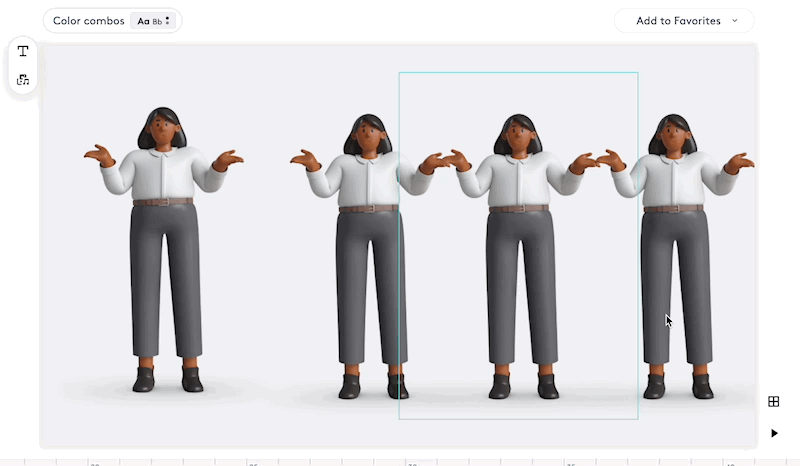
Closed captions for Premium users
Biteable now supports automatic closed captioning for videos where spoken words are detected. This works for uploaded videos, recordings using Biteable’s Record tools, and uploaded voiceover files. Currently only available to users on a Premium plan.
Copy + paste elements across scenes
Want the same image or video somewhere else in your video? You can now copy and paste foreground elements using keyboard shortcuts (CTRL/Command+C and CTRL/Command+V).
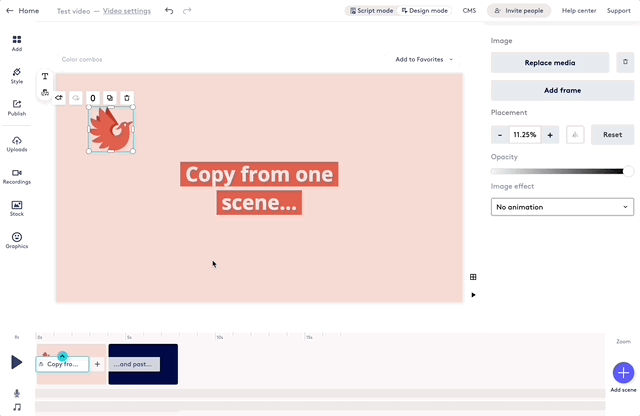
Add transition animations to media elements
Help your media elements make an entrance with animated transitions. Pick from animations like fade in, scale up, rotate bounce, and more.
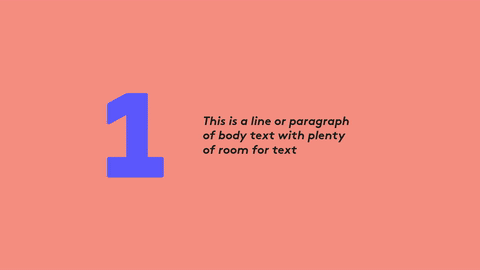
May 2023
Duplicate videos and animations
Easily duplicate videos and animations across your scene. Click the duplicate button above the animation or video you’d like to duplicate — it’s that easy!
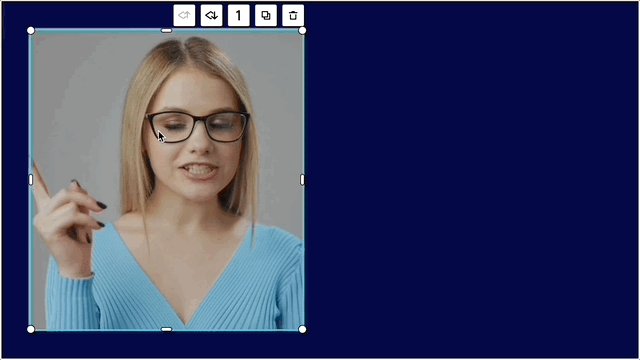
Add multiple videos to a scene - aka "Videos in the foreground"
Until now, each scene in your project could have only one video. With this update, you can now have multiple videos on a single scene (i.e. a video in the background, and a video in the foreground).
Want to have a “talking head” style video where you put a self-recording in a corner? Want multiple videos on a scene that play at the same time? These options and more are now available to you in Biteable.
Duplicate Images
You can now duplicate an image on a scene. Simply select the image you want to duplicate and then click the stacked squares icon that appears above or below the image element.
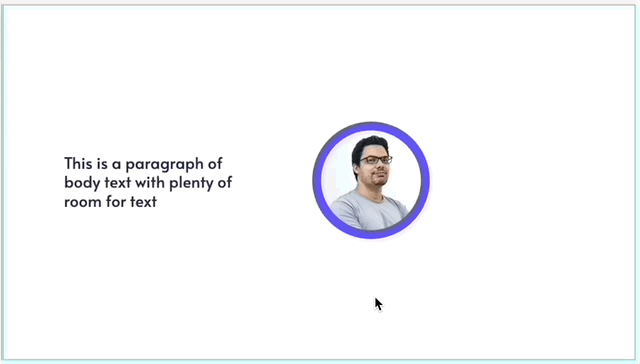
Enhancements to Script Mode
We’ve made a few enhancements to Script Mode.
- Choose a different color combo from the new toolbar
- Choose a new layout for a scene from the new toolbar
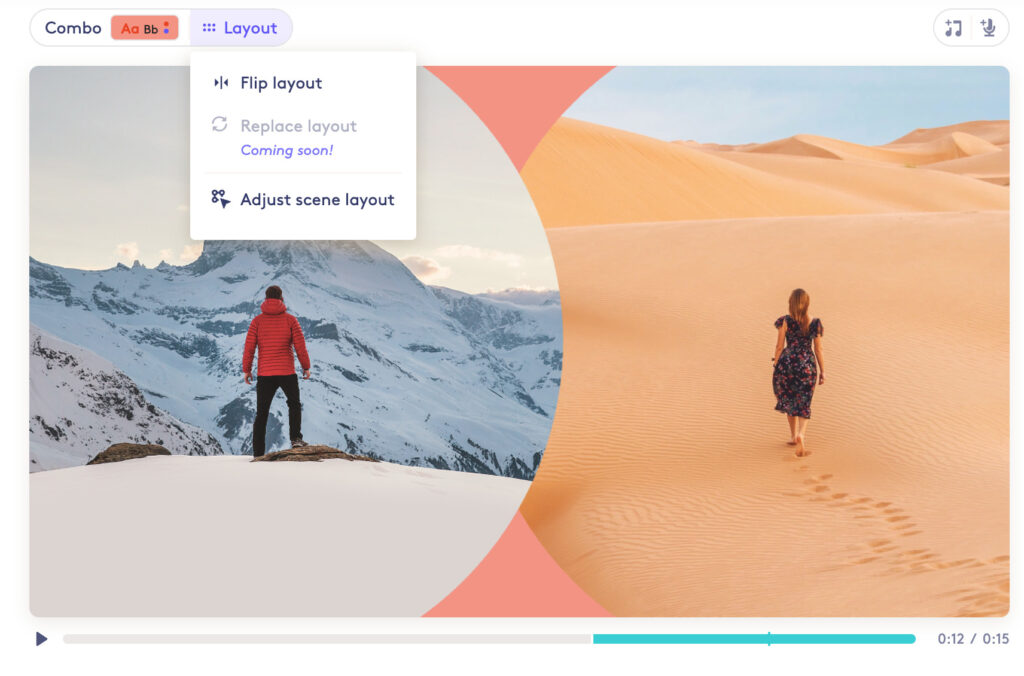
New Template Wizard
We’re making it easier to find a template for your next video project with our new Template Wizard. Clicking “Start from a Template” in Biteable will now prompt you to answer two short questions. You’ll be presented with a few template options where you can preview each template and choose to use it as a starting point for your next project.
Biteable Video Assistant improvements
The Biteable AI video assistant, AVA, has been improved and updated to support nine use cases. Login to your Biteable account, go to Templates, and then choose from one of the following use cases and AVA will get you started with a video from just a few prompts.
- Ad: Introduce a Business/Product
- Product Demo
- New Policy Introduction
- Business or Product Explainer
- Ad: Solving an Important Problem
- Five Tips for [Your Topic]
- Three Amazing Facts about [Your Topic]
- Rewards/Loyalty Program Overview
- Hiring an Important Role
Make videos up to 20 minutes long
Biteable users on a BitableTeams plan can now make videos up to 20 minutes long. Longer videos are useful when you have a longer self-recording or when you need to include a series of Record requests together.
Playback Speed Control
A new control has been added to the Biteable video player on all “watch” pages that allows viewers of your video to adjust the playback speed of your masterpiece.
April 2023
Mobile support and improved user controls added to Biteable Record
Recording a video to be used in a Biteable video just got a whole lot easier. Not only have the controls to record the video been improved, but we’ve added support to record your video from your favorite mobile device.
Picture-in-Picture recording comes to the Record feature
With the latest updates to Biteable’s Record feature, in addition to recording a full screen video of yourself, a full screen video of your desktop or browser window, you can now record your screen or browser window along with a video of you that appears in the corner of your screen. Product explainer videos, weekly update videos, and tutorial videos with Biteable just got a lot better.
Font search and selection improvements
When you’re looking for the perfect font to complement your video, you can now search for your favorite Google Font within the Font drop down menu. By default, the top 20 most popular Google Fonts are listed at the top, but you can search for the specific font you’re looking for directly in the Font menu. Behind the scenes, the Biteable Engineering team has made font loading performance much faster to improve your font selection experience.
Add and edit multiple Voiceover audio files to your Biteable video
You can now upload multiple voiceover clips to your Biteable videos and trim the length of each voiceover file so it matches the scene length.
March 2023
Create a GIF from your Biteable video
Who doesn’t love a good GIF? Now, from the Publish page in Biteable, you can create a 30 second GIF of your video.
Choose and download a thumbnail image for your Biteable video
You can choose any frame within your Biteable video to be used as the video thumbnail as well as download that image so you can set it as the video thumbnail on another platform, such as YouTube.
New stock image and video library
The Pexels stock image and video library is now available within Biteable. You’ll never run out of fresh and engaging stock photos and videos to add to your Biteable video.
Business explainers from our AI Video Assistant
The very first version of our AI Video Assistant (AVA) launched for customer feedback. This iteration of AVA can help users create custom business explainer videos using AI technology. Keep an 
Upload a Record Request from your device
Lights, camera, upload. This update lets you (or your respondents) upload a pre-recorded video file in response to a Record Request. Respondents now have the option to record their response live in Biteable, or choose a recording to upload.
Instantly share Record Me and Screen Recordings
Your Record Me and Screen Recordings now come with their very own watch page link. Instantly share your recorded footage with anyone without having to add it to a Biteable video. Click “Copy link” after recording your footage to share your message.
Add a team member as an editor or publisher
Every Biteable user can now add others to their account. All team members have edit access — roles and permissions are controlled by you. Users on a paid plan can add publishers at no extra cost for 7 days. Collaborate and creation just got a whole lot smoother.
Duplicate a Brand
For those users on a Biteable Teams plan who use the Brand feature, we’ve made an update that allows you to duplicate a brand. This makes it easier to set up a second brand that is close to one of your other brands. Just duplicate the current brand and then make the necessary modifications.
The user interface for the Record feature in Biteable has been updated and redesigned to provide easier access to the controls for selecting what you want to record (your screen, yourself via webcam, your screen AND your webcam, and your audio input device), as well as the start and stop recording button.
Now, when you send Record requests to your customers for testimonials or to internal colleagues to share an update, they can complete those requests on their mobile devices. Need to make a video recording of yourself on the go? Now you can!
February 2023
Branded Scenes optimized for mobile
Quickly and easily create instantly-branded videos in multiple aspect ratios — perfect for mobile or social sharing. No need to resize content to fit — we’ve got Branded Scenes in every size.
The Image Resizer is back from PTO
Our Image Resizer tool that lets you instantly resize an image to a custom or social-optimized sizes is back after a brief hiatus.
Add a persistent CTA button
You now have options when it comes to adding a clickable CTA to your videos. Choose whether to show your CTA at the end of your video, or as a persistent banner below your video — or both.
User account page updates
Logged in users who visit their Account page will notice some enhancements. For those users on a Teams plan, all users on your plan and their associated role are now displayed. If you are the owner of the account, you have the ability to change the user’s role. Please note, users who have Editor status can only edit a video, they cannot publish or download a video.
Improvements to Record requests
We’re seeing lots of users taking advantage of the ability to send out a single link to multiple people to request a recording for their Biteable videos. To make it even better, you now have up to 2,500 characters in the project detail description to give your contributors more context for the recording request. The user interface for the contributor’s project detail page and confirmation page has been updated as well.
Notifications for link-based recordings
When you send a video capture request to someone using a link, you now receive an email notification when they have submitted their recording.
January 2023
Request a screen or video capture via a link
In the first iteration of the Biteable Capture feature, you could request someone to record a video of themselves or of their screen by sending an email to each user with a series of prompts.
In this update, we’ve made it easier to send out capture requests using a single URL for your request. Simply set up the capture request including the prompts for the recording and then send a single link to as many people as you’d like.
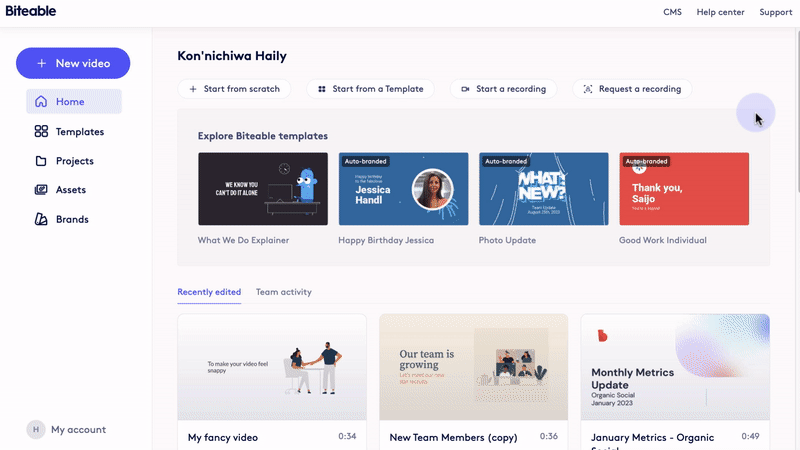
Script Mode available to all users
The Biteable Script Mode feature, previously only available to users on a Biteable Teams plan is now available to users on any Biteable plan. Script Mode works in conjunction with Branded Scenes to make video creation simple. Simply add your text to the scene and watch the video preview update in real time as you type.
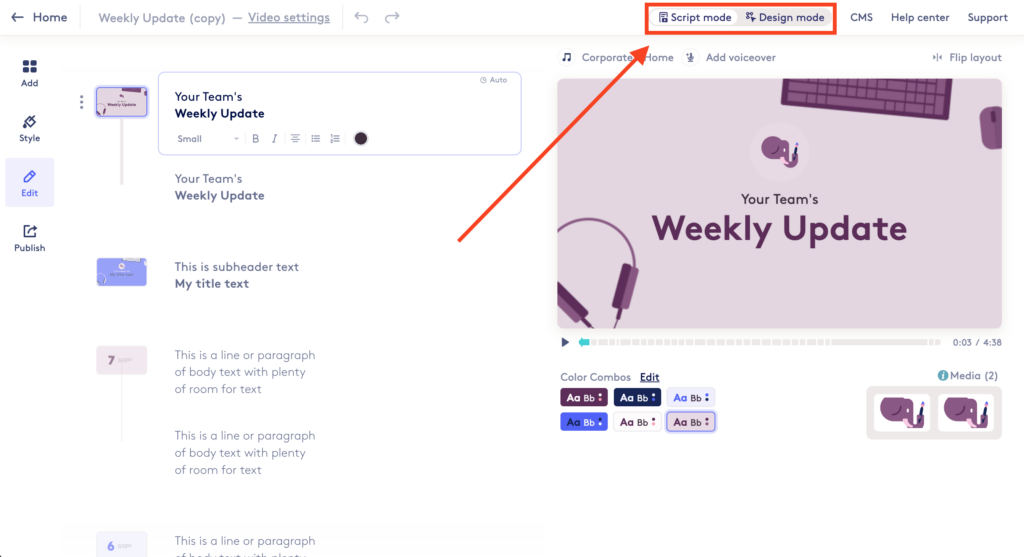
Adding your brand to Biteable just got easier
We have improved and streamlined the process of adding your brand colors to Biteable. Read more about the updates here.
December 2022
Voice-overs available in the Smart Editor
It seems like we just added a new feature to the Smart Editor…and now here’s another. You can now add voice-overs to your video while in the Smart Editor.
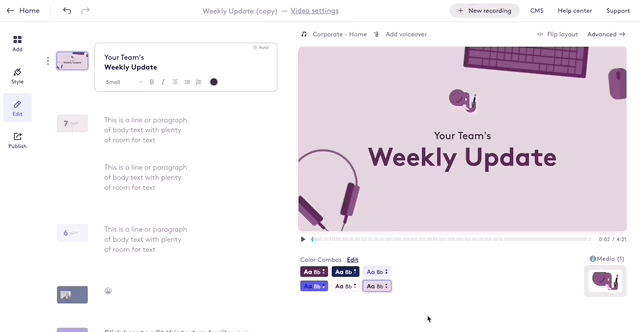
Replace backgrounds with stock assets in the Smart Editor
More features keep coming to the Smart Editor. You can now replace backgrounds with stock assets from directly in the Smart Editor, saving you a trip to the Advanced Editor.
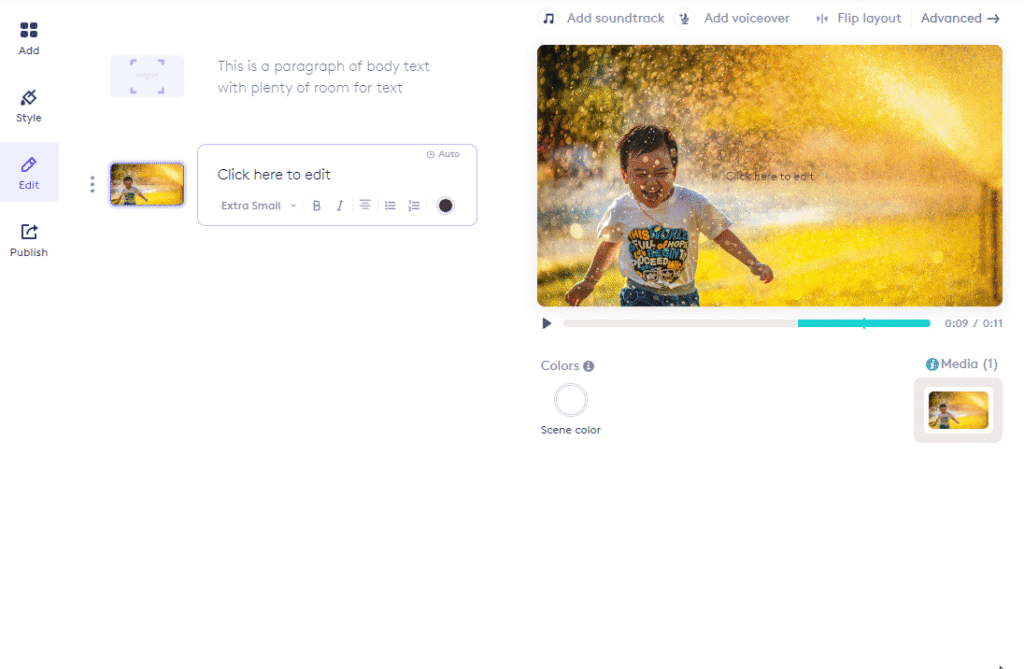
Invite your colleagues to your Biteable Teams plan
Subscribers on a Biteable Teams plan can easily see how many available seats they have remaining, and send invites to new team members from within Biteable.
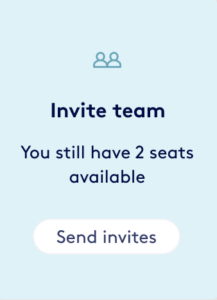
Branded Scene navigation
We’ve updated the navigation of the branded scenes to scroll vertically instead of scrolling horizontally. Use the tabs on the top of the screen to automatically scroll you to that section, or scroll on your own and the tabs will update to let you know where you are.
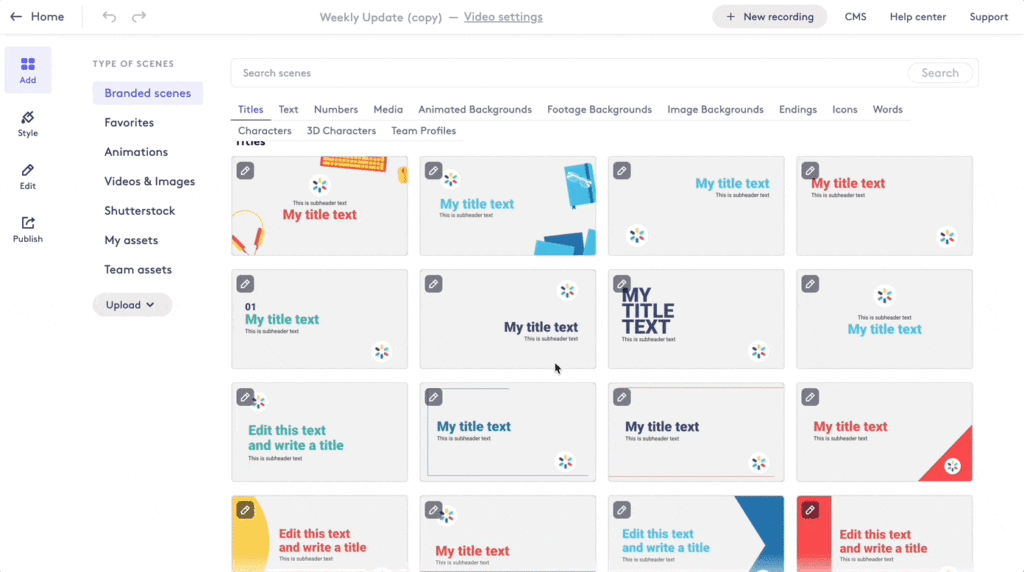
Scene search
Scenes are now searchable from both the animations tab and the branded scenes tab. Regardless of which tab you search from, you will see results from both libraries. Branded scenes have a label to help you quickly identify them.
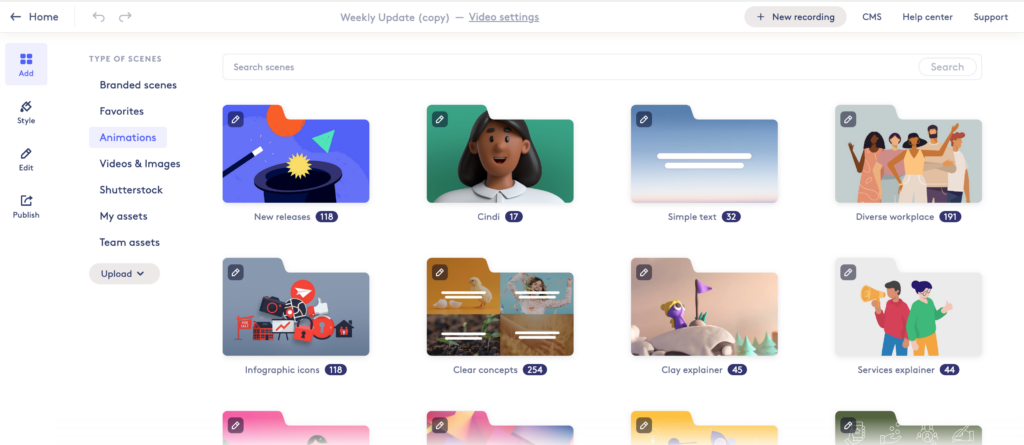
November 2022
Branded Scenes now available to Biteable Pro plans
Branded Scenes are now available to users on Biteable Pro plans.
Create stunning, on-brand videos in minutes with Branded Scenes. Choose from your master deck of pre-styled and pre-formatted scenes to build your video in a handful of clicks.
New sidebar navigation
On many of the pages within the Biteable app, you’ll now see the option for a more compact navigation on the left side of the Editor.
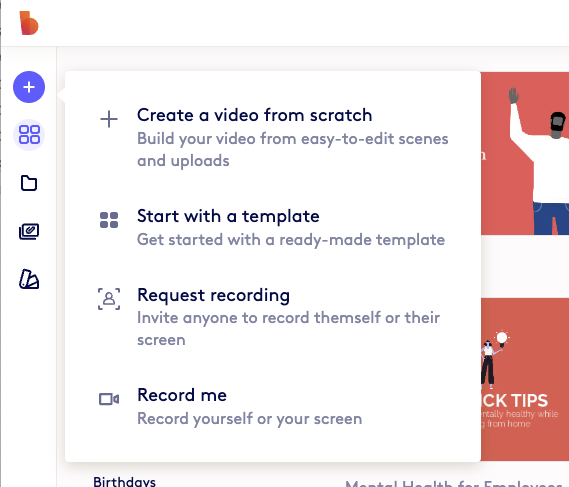
Invite commenters to your video
You can now invite people to comment on your Biteable video from the Exports page. People you invite do not have to be on your Biteable Team to leave a comment.
Access previous uploads when replacing a background
More features added to the Smart Editor! You can now access previous uploads in your Media Library when replacing a background in the Smart Editor.
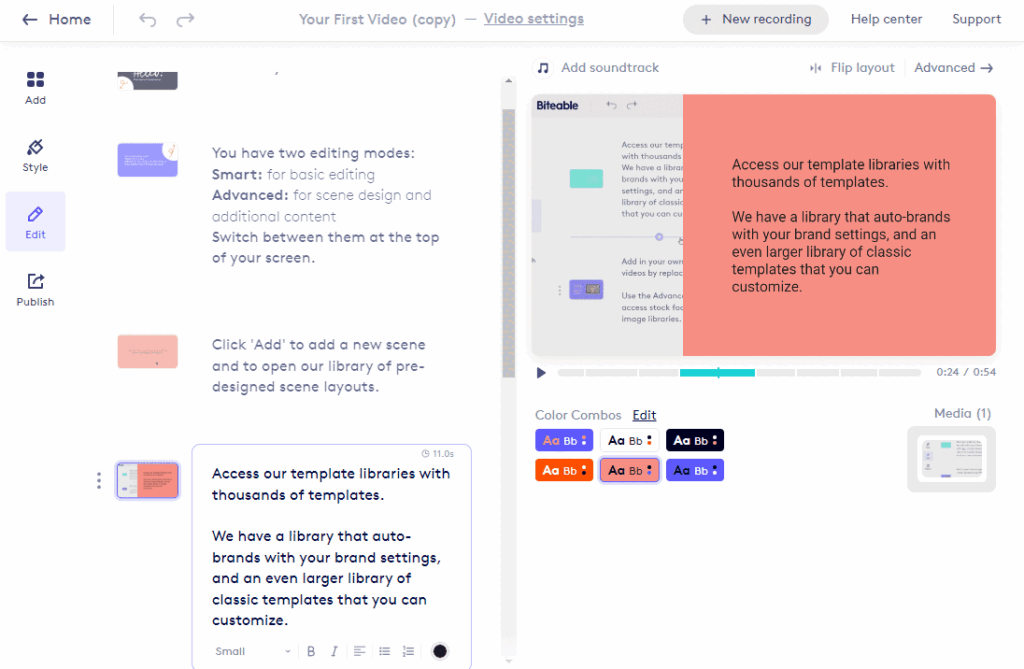
User favorites
Have you ever made a scene that you really like and wish that you could use over and over and over again? Wish no more. When you’re in the Advanced Editor, we’ve added a button with a love heart ![]() that says “Add to Favorites”. When you click that button, your scene will be added to the favorites collection.
that says “Add to Favorites”. When you click that button, your scene will be added to the favorites collection.
Easier access to start a video or request a recording
We’ve added a row of quick-action buttons to give you quick and easy access to starting a new video from scratch, starting a new video from a template, start a recording of you or your screen, and requesting a video recording from someone else.

Flip the layout of a scene in the Smart Editor
You can now flip the layout of a scene while editing your video in the Smart Editor.
Performance improvements
Rendering time has been improved for scenes with animated text.
Delete Self-recordings and Recording request videos
Using the Biteable Capture feature to record yourself, but you’re not thrilled with some of recordings you’ve saved? Us too. Now, you easily delete self-recordings and individual Record requests that you get from others from your Asset library.
October 2022
Team editing experience improvements
When you share a Biteable project with your team, you now have the ability to invite members to your team, or to add extra members to your team (up to your seat limit).
Access and upload images and logos in more places
The days of being able to only upload or access your images and logos in one place are over. You can now upload and access images in the Asset Library, multiple locations in the Advanced Editor, and the Smart Editor.
Edit Brand color combinations in the Biteable editor
In addition to being able to edit your brand color combinations in the Style settings, you can now easily edit them from within the Advanced Editor and the Smart Editor. Once you’re done with your edits, you’ll be taken directly back where you left off.
New Template Explorer
We’re always working to improve your experience using Biteable and we think you’re going to love the new Template explorer that makes finding templates easier than ever.
Better together
Now, all members of a team can invite additional members to join your Biteable Teams plan. Fill those available seats and make more videos.
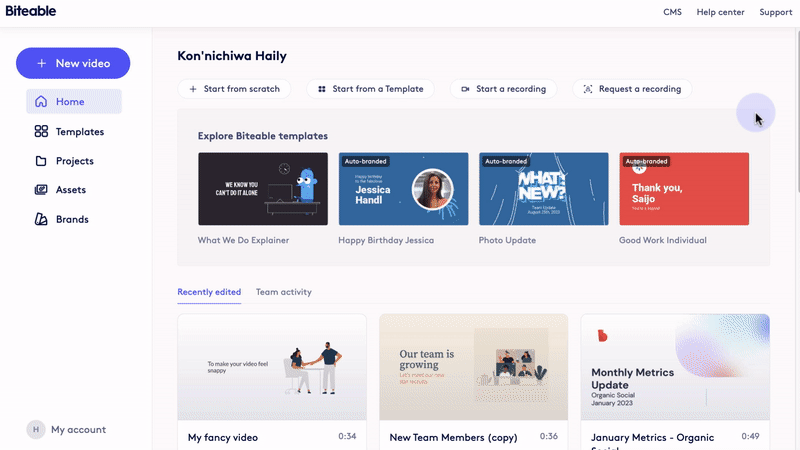
September 2022
New Smart Editor
It’s time to say goodbye to finicky design decisions and tedious timelines with the new and improved Smart Editor. Simply start typing and watch your video come to life. Now featuring:
- Simple text formatting
- Bullet points and numbered lists
- Drag and drop scene controls
- Use your keyboard to navigate the editor with up/down and page-up/page-down
- and so much more.
Receive and leave comments on your video for editing, approval, and feedback
Speed up your workflow with built-in commenting. Collect comments on any video and be notified when a new comment or reply is left. Time-stamped feedback makes collaboration a breeze — request and receive internal approval, and gather audience feedback when your video is live. Find out more.
Add an image or caption to any page
This update allows you to add a new text caption or image caption to a scene that doesn’t already have one. It also allows you to add a text or image caption to an existing caption.
Improvements to Record
The Record feature has been updated to give you a way to better organize recordings you make and recordings that you have requested from others. You’ll find these improvements in the Asset Library.
Asset Library available for Pro users
All Biteable users now have access to a personal Asset Library. Use your Asset Library to sort and organize your files and uploads.
Multiple Brands now supported for Teams users
If you’re on a Biteable Teams plan, you can now save and switch between multiple brands. Auto-apply any branding you’d like to the hundreds of branded scenes and templates available within your plan. Find out more.
Premium soundtracks
25 new premium soundtracks have hit your account. Find the perfect soundtrack for every video. Previewing and selecting soundtracks is now easier than ever.
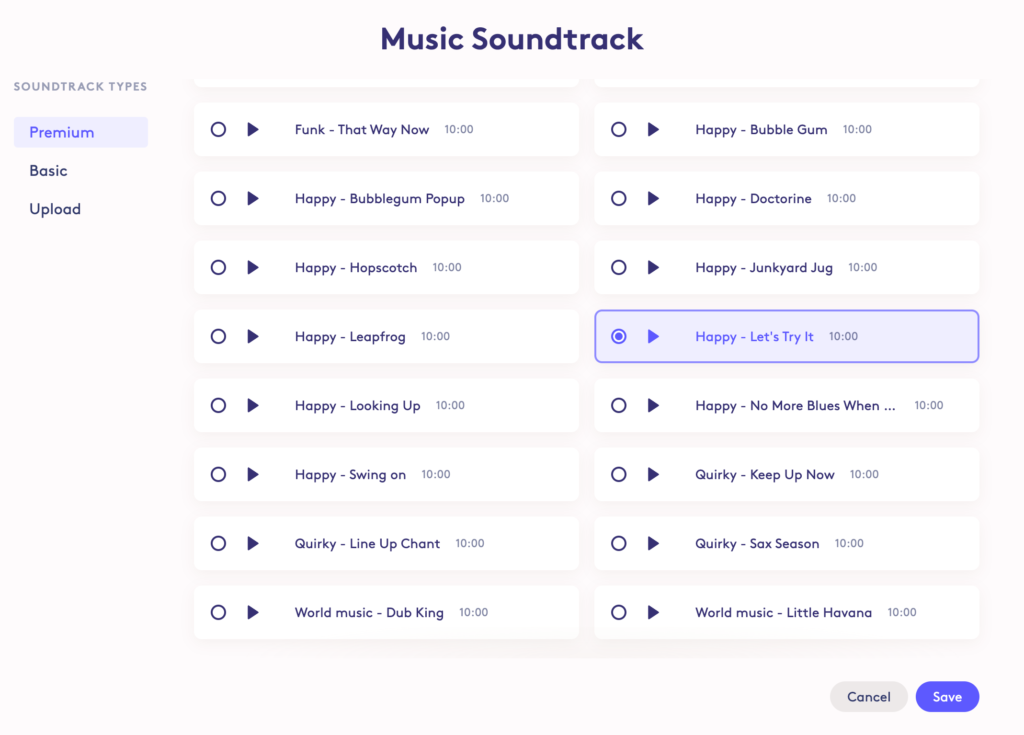
August 2022
New dashboard
Your Biteable dashboard has been updated to make it easier for you to start a new video project, find existing video projects, organize videos, find the assets that you’ve uploaded, and to manage any brands that you’ve added to your Biteable account.
Record feature for all paid accounts
The Record feature which allows to you record your screen or request a video recording from anyone with an email address has been added to all Biteable accounts with an active paid subscription.
Request Recording
The Request Recording feature has been updated with new steps to explain the process and an option to provide a deadline for responses. The people you request to give you a video recording will now have more context for the video you’re requesting and they’ll know when you need the response.
Improvements to Folders
For those of you have dozens and dozens of folders, we made the folders appear slimmer and more compact so you can see more folders on the screen at once. We threw in a count of how many videos are in each folder for good measure. Learn more about Folders.
Update to Video Analytics
When you use the Biteable Watch page to share your video, you get analytics on the number of views, number of completed views, and the general location of where the video was viewed. The view analytics can be seen in a couple of places, so we made sure the view numbers were always in sync.
New templates
Nobody likes goodbyes, but now you can at least say them with style and grace with our new Farewell templates. We released 10 templates in this new category and we think they’re the perfect way to wish a team member well who is heading off on their next adventure.
July 2022
Easy access to the Publish page
Wouldn’t it be nice to access the link to the Biteable watch page and other publishing options for each video from the dashboard? Our developers thought so too. Click the Share link on a project thumbnail and get quick access to copy the link to the video and more.
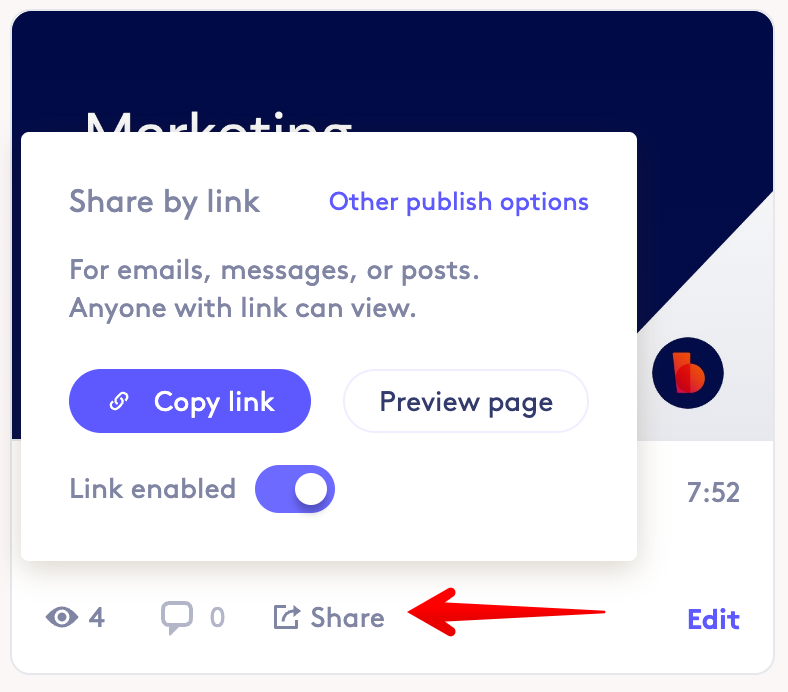
New templates
We released 10 templates to the new Job Ads branded templates category. Users with an active paid subscription to the Teams plan have access to these new templates. Making your job ads stand out has never been easier.
Folders available to Pro plans
Users on an active, paid subscription to a Pro plan now have personal folders. You can use these folders to organize your growing library of Biteable videos. Previously, Folders were a feature only available on a Biteable Teams plan.
Voiceover available to Pro plans
Pro plan users now have access to the Voiceover feature which allows you to have both a soundtrack audio layer and a voiceover audio layer in your video.
Thumbnails
Users on a Pro or Teams plan can upload a custom thumbnail image for their video. You can also choose any frame from your video and use that as your thumbnail image. You might also notice how fast the thumbnail images are generated and rendered thanks to some performance improvements behind the scenes.
June 2022
Asset Library
Biteable Teams users can now view and manage uploaded media in one easy-to-find place — your Asset Library. Upload and organize videos, images, and logos via your Library for seamless sorting and sharing. Learn how to access the Asset Library
Support for Microsoft accounts
Have you always wanted to log into Biteable using your Microsoft account? Now you can! We still support logging in with Google and Facebook.
Search added to Branded templates
You can now use keyword search to find one of the hundreds of available branded templates you have access to with your Teams plan.
Brand color ideas generator
We released some improvements to the brand color ideas generator. Ideas will only generate with unique colors so you won’t see the same color being suggested for both the background and the primary text color. Your videos have never looked so good.
Vertical text alignment
You can now resize text boxes vertically as well as set the vertical text justification to top, middle, or bottom.
New templates for June
You now have two new template categories to choose from. There’s a new “Welcomes” category to welcome new team members. There’s also a new “Team Profiles” category to introduce key team members to others in your organization.